Abit SI-2PS User Manual
Browse online or download User Manual for Motherboards Abit SI-2PS. Abit SI-2PS User`s manual [en]
- Page / 56
- Table of contents
- BOOKMARKS
- Dual Xeon Server Board 1
- Socket 604 1
- User’s Manual 1
- Table Of Contents 3
- Chapter 1. Introduction 5
- Front Panel I/O 6
- Back Panel I/O 6
- Miscellaneous 6
- 1.2. Layout 7
- Chapter 2. Hardware Setup 9
- 2.2. System Memory 10
- 2.4. FAN Power Connectors 12
- Headers 14
- Hardware Setup 2-7 15
- 2.8. PCI Expansion Slot 16
- 2.15. Status Indicators 23
- 2.16. Parallel Port Header 24
- Hardware Setup 2-17 25
- Chapter 3. BIOS Setup 27
- 3.1. Main Menu 28
- 3.2. Advanced Menu 31
- CAS Latency Time 35
- Active to Precharge Delay 35
- DRAM RAS# to CAS# Delay 35
- DRAM RAS# Precharge 35
- Delayed Transaction 35
- USB Keyboard Support 36
- USB Mouse Support 36
- Onboard LAN Boot ROM 37
- Parallel Port Mode 38
- EPP Mode Select 38
- ECP Mode Use DMA 38
- Date (of Month) Alarm 40
- Time (hh:mm:ss) Alarm 40
- KB Power ON Password 40
- Hot Key Power ON 40
- 3.3. Security Menu 43
- 3.4. PC Health Menu 44
- Active Temperature 45
- 3.5. Clk/Misc. Menu 46
- Warning Beep 47
- 3.6. Exit Menu 48
- 4.1. Setup Items 50
- Asguard Computer Ges.m.b.H 53
- ABIT Computer France SARL 54
- ABIT Computer Corporation 54
- Thank You 55
- Technical Support Form 56
Summary of Contents
SI-2Ps Dual Xeon Server Board Socket 604 User’s Manual 4200-0395-01 Rev. 1.00
2-2 Chapter 2 2.2. System Memory This server board provides six 184-pin Double Data Rate (DDR) Dual Inline Memory Module (DIMM) slots for Registered E
Hardware Setup 2-3 2.3. EPS12V Power Connectors These two connectors connect to EPS12V power supply. WARNING: This server board requires an EPS12V p
2-4 Chapter 2 2.4. FAN Power Connectors These 3-pin connectors each provide power to the cooling fans installed in your system. WARNING: These fan co
Hardware Setup 2-5 2.5. CMOS Memory Clearing Header This header uses a jumper cap to clear the CMOS memory. • Pin 1-2 shorted (default): Normal ope
2-6 Chapter 2 2.6. Front Panel Switches & Indicators Connection Headers This header provides connection to external switches and indicators. Pin
Hardware Setup 2-7 2.7. IDE Disk Drive Connector This connector provides two 2.5” IDE hard drives connection. User’s Manual
2-8 Chapter 2 2.8. PCI Expansion Slot This slot provides one 64bit/133MHz PCI add-on-card connection. SI-2Ps
Hardware Setup 2-9 2.9. Additional COM2 Port Connection Header This header provides an additional COM2 connection. Pin Definition Pin Definition 1
2-10 Chapter 2 2.10. Additional USB Port Connection Header This header provides two additional USB port connections. Pin Definition Pin Definiti
Hardware Setup 2-11 2.11. External Keyboard/Mouse Connection Header This header provides external Keyboard and Mouse connection. Pin Definition Pi
Copyright and Warranty Notice The information in this document is subject to change without notice and does not represent a commitment on part of the
2-12 Chapter 2 2.12. System Management Bus Connection Header This header provides one system management bus (SMBus) connection. Pin Definition Pin
Hardware Setup 2-13 2.13. VGA Output Connection Header This header provides one external VGA output connection. Pin Definition Pin Definition 1 Re
2-14 Chapter 2 2.14. Compact Flash Memory Card Reader Slot This slot provides the connection to Compact Flash memory card reader. SI-2Ps
Hardware Setup 2-15 2.15. Status Indicators • 5VSB: This LED lights up when the power supply is connected with power source. • VCC: This LED lights
2-16 Chapter 2 2.16. Parallel Port Header This connector provides one parallel port connection. Pin Definition Pin Definition 1 STB# 2 AFD# 3 P
Hardware Setup 2-17 2.17. Debug Card Connection Header (Reserved for internal testing) This header provides an optional connection to debug card.
2-18 Chapter 2 2.18. External I/O Panel Connectors • USB1: Universal Serial Bus connector. • COM1: Serial port connector • LAN1, LAN2, LAN3: Loc
BIOS Setup 3-1 Chapter 3. BIOS Setup This motherboard provides a programmable EEPROM that you can update the BIOS utility. The BIOS (Basic Input/Out
3-2 Chapter 3 3.1. Main Menu Date (mm:dd:yy) This item sets the date you specify (usually the current date) in the format of [Month], [Date], and [Ye
BIOS Setup 3-3 IDE Primary/Secondary Master/Slave IDE HDD Auto-Detection This item allows you to detect the parameters of IDE drives by pressing the
Table Of Contents Chapter 1. Introduction ... 1-1 1.1. Specifications ...
3-4 Chapter 3 Cylinder This item configures the numbers of cylinders. Head This item configures the numbers of read/write heads. Precomp This item dis
BIOS Setup 3-5 3.2. Advanced Menu 3.2.1. Advanced BIOS Features Hyper-Threading Technology This item is used to enable the functionality of the pr
3-6 Chapter 3 The Hyper-Threading Technology helps your PC work more efficiently by maximizing processor resources and enabling a single processor to
BIOS Setup 3-7 MPS Version Control For OS This item specifies which version of MPS (Multi-Processor Specification) this motherboard will use. Leave t
3-8 Chapter 3 3.2.2. Advanced Chipset Features DRAM Timing Control This item controls the DRAM timing. Press <Enter> key to enter its menu. M
BIOS Setup 3-9 Memory Frequency This item displays the frequency of memory module you are using. DRAM Timing Selectable This item sets the optimal ti
3-10 Chapter 3 3.2.3. Integrated Peripherals Compact Flash (CF1) This item enables or disables the onboard CF1 controller. Onboard IDE-1 Controller T
BIOS Setup 3-11 Onboard LAN1 Controller This item enables or disables the onboard LAN1 controller. Onboard LAN Boot ROM This item allows you to us
3-12 Chapter 3 Onboard Parallel Port This item specifies the I/O address used by the parallel port. [Disabled]: This option prevents the parallel port
BIOS Setup 3-13 3.2.4. Power Management Setup Power Button Function This item selects the method of powering off your system: [Delay 4 Sec.]: Pushi
3.2. Advanced Menu ...3-5 3.2.1. Advanced BIOS Features ...
3-14 Chapter 3 Date (of Month) Alarm [0]: This option power-on the system everyday according to the time set in the “Time (hh:mm:ss) Alarm” item. [
BIOS Setup 3-15 Restore On AC Power Loss This item selects the system action after an AC power failure. [Power Off]: When power returns after an AC
3-16 Chapter 3 IRQ Resources Click <Enter> key to enter its submenu: This item sets each system interrupt to either [PCI Device] or [Reserved].
BIOS Setup 3-17 3.3. Security Menu Set Supervisor Password This option protects the BIOS configuration or restricts access to the computer itself. T
3-18 Chapter 3 3.4. PC Health Menu Shutdown Temperature This item sets the temperature that would shutdown the system automatically in order to prev
BIOS Setup 3-19 CPU FanEQ Speed Control This item allows you to control the CPU fan speed down to a specific percentage. When set to a specific perce
3-20 Chapter 3 3.5. Clk/Misc. Menu CPU Clock Ratio This option selects the CPU clock ratio. Please type in the correct multiple for your CPU. Watch D
BIOS Setup 3-21 [Cleared]: Clear the warning message when the case-opening situation is detected. Warning Beep This option controls the onboard bu
3-22 Chapter 3 3.6. Exit Menu Once you have made all your selections in the previous BIOS setup menu, you have to save the settings and exit the setup
Driver Installation 4-1 Chapter 4. Driver Installation All the necessary drivers are included within the Drivers & Utilities CD that came packag
Introduction 1-1 Chapter 1. Introduction 1.1. Specifications Processor • Supports dual Intel Xeon processor with 512K L2 cache FSB 533/400 MHz up to
4-2 Chapter 4 4.1. Setup Items • Intel Chipset Software Utility Install Intel chipset driver for Windows Operating System. • ATI VGA Driver Install
How to Get Technical Support A-1 Appendix A. How to Get Technical Support (From our website) http://www.abit.com.tw (In North America) http://www.ab
A-2 Appendix A 4. Internet Newsgroups. They are a great source of information and many people there can offer help. ABIT's Internet News group, a
How to Get Technical Support A-3 North America and South America: ABIT Computer (U.S.A.) Corporation 45531 Northport Loop West, Fremont, California 9
A-4 Appendix A Japan: ABIT Computer (Japan) Co. Ltd. Fax: 81-3-5396-5110 http://www.abit4u.jp Shanghai: ABIT Computer (Shanghai) Co. Ltd. Tel: 86-21-6
How to Get Technical Support A-5 7. RMA Service. If your system has been working but it just stopped, but you have not installed any new software or
A-6 Appendix A Technical Support Form Company Name: Phone Number: Contact Person: Fax Number: E-mail Address: Model * BIOS ID #
1-2 Chapter 1 • 1x COM port header (COM2) • 1x USB 1.1 header (Each header supports two USB 1.1 devices) • 1x SM Bus header (For SM Bus and I2C) Fr
Introduction 1-3 1.2. Layout User’s Manual
1-4 Chapter 1 1.3. Jumpers & Connectors Description Jumpers Description Default Setting CCMOS1 CMOS Memory Clearing Header Pins 1-2 Closed (N
Hardware Setup 2-1 Chapter 2. Hardware Setup 2.1. CPU Socket This server board provides dual 604-pin Zero Insertion Force (ZIF) sockets to install t

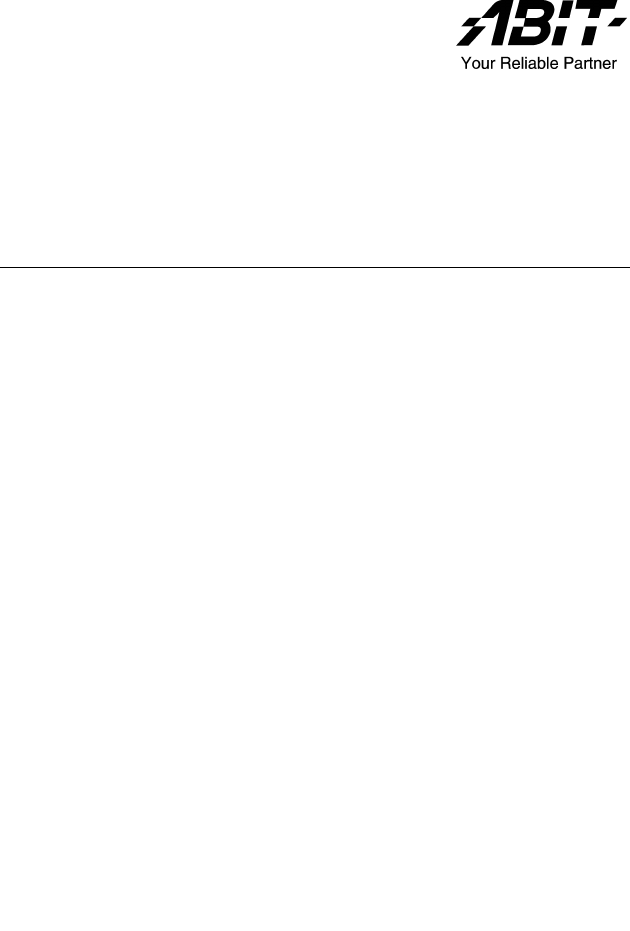
 (82 pages)
(82 pages) (104 pages)
(104 pages) (136 pages)
(136 pages) (88 pages)
(88 pages) (34 pages)
(34 pages)







Comments to this Manuals